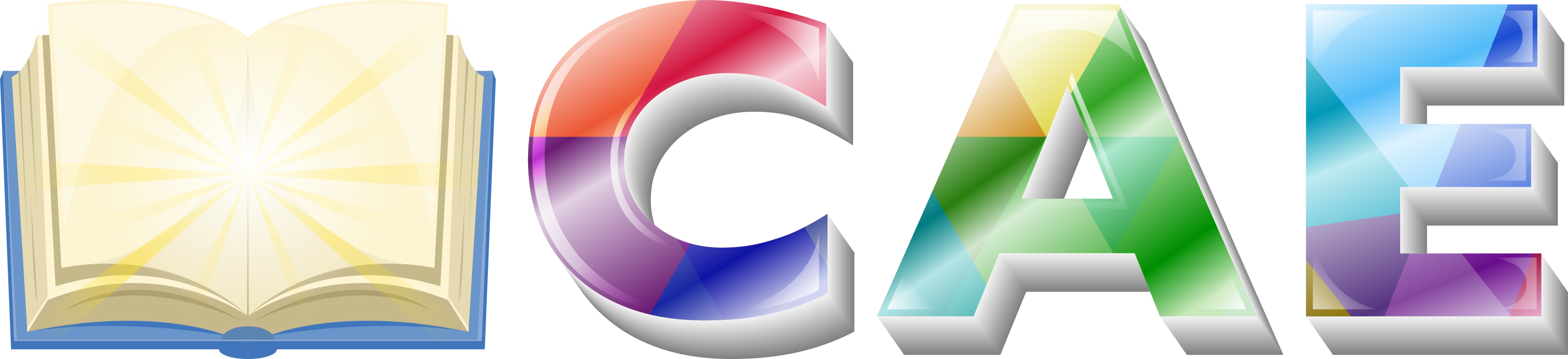If you want your site to look like exactly the ‘Saasland’ demos, you have to import the demo content successfully.
We integrated the One Click Demo installation feature in Saasland. You can import the demo content by a click only.
- Install the theme and activate it.
- Make sure all the required plugins are activated before you begin. Install all the required plugins.
- Then navigate to ‘Appearance > Import Demo Data‘ to import the demo data and click on the “Import” button.
Note: We strongly recommend you to wait till the Importing, please wait! message is showing.

After Demo Import
After successfully importing the demo content, you will find all the pages in your WordPress admin dashboard’s Pages menu. Find your desired homepage there and start editing this page with Elementor.
Also, you can set your Homepage demo as the Frontpage of your website from Settings > Reading.
Tips: Clean your WordPress site before reinstalling a Demo. You can clean your WordPress with the WP Reset plugin.
1. Manual Import
However, you will get all demo content data with the theme package. You will find the demos in the ‘inc/demos path in the Saasland main theme. If you failed to import the demo content with one click then you have to follow the below steps to import the demo content manually.
- Navigate to Tools > Import then install the WordPress plugin and click on the ‘Run Importer’. Upload here the ‘contents.xml’ file.
- Install the ‘Widget Importer & Exporter‘ plugin to import the demo widgets. Then navigate to Tools > Widget Importer & Exporter and upload here the ‘widgets.wie’ file.
- Now you have to import the Theme Settings as like the demo. Navigate to ‘Theme Settings > Import / Export‘. Then click on the Import from File button and copy-paste the backup string here and click on the Import a Backup button. You will find the backup string in the settings.json file.
2. Import with All-in-One WP Migration
Finally, If you have failed to import the demo content by trying the above methods, follow this method to import the demo with All-in-One WP Migration plugin. Follow the below steps to import the demo content with All-in-One WP Migration plugin-
- Navigate to Plugins > Add New. Then Search for the All-in-One WP Migration plugin and install and activate this plugin.
- Download the All-in-One WP Migration’s Saasland demo backup from here. You will face a prompt (Enter decryption key) that will ask you to input the file decryption key. Open a ticket here to get the file decryption key from us.
- To use import functionality go to Import page from the All-in-One WP Migration dropdown menu.

4. Once you have chosen the option, the application takes you to the Import page

5. From this page you can select from where you want to import a backup using the dropdown menu:

The login credentials for All-in-One WP Migration demo is-
Username: demo
Password: demo
After login, you have to save the Permalink settings from Settings > Permalinks. Then update the theme and plugins.
Note: After importing demo content with All-in-One WP Migration you have to update the theme.