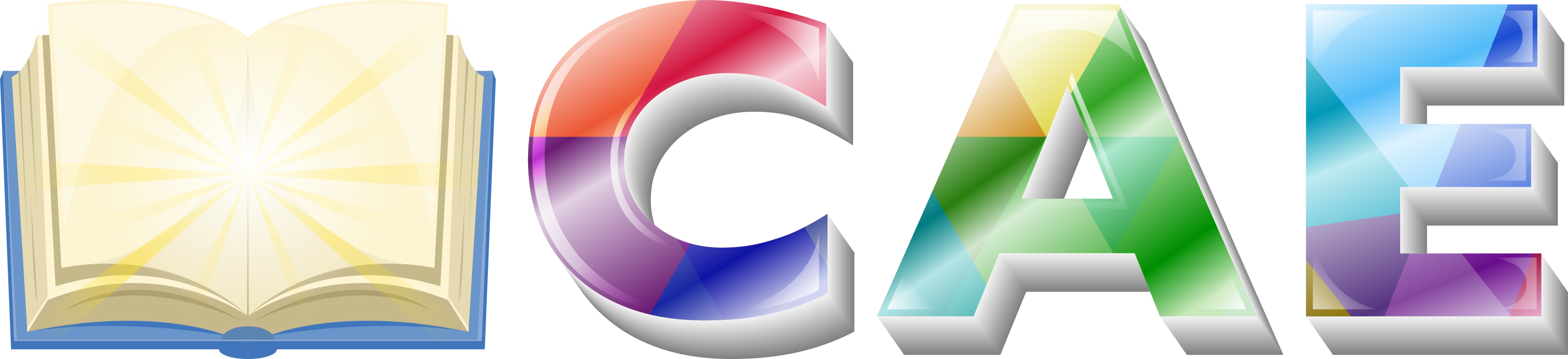If you want your site to look like exactly the ‘Appland’ demos then you have to import the demo content successfully.
We integrated the One Click Demo installation feature in this WordPress theme. You can import all demo contents just by a click only.
One Click Demo Installation Process
- Install the theme and active it. Then install all required plugins and make sure all the required plugins are activated.
- After activating all the required plugins navigate to Appearance > ‘One Click Demo Import’ menu from the WordPress dashboard. Here you will find all of the demos available to import by one click only.
Note: When you import the data, the following things might happen:
- No existing posts, pages, categories, images, custom post types or any other data will be deleted or modified.
- Posts, pages, images, widgets, menus and other theme settings will get imported.
- Please click on the Import button only once and wait, it can take a couple of minutes.
An alternative method to import the demo content.
However, you will get all demo content data with the theme package. You will find all the demos in ‘appland>inc>demos/{desired demos}’ this path. If you failed to import the demo content with one click then you have to follow the below steps to import the demo content manually.
- Navigate to Tools > Import then install the WordPress (the last plugin from the bottom) plugin and click on the ‘Run Importer‘. Upload here the ‘contents.xml’ file.
- Install the ‘Widget Importer & Exporter‘ plugin to import the demo widgets. Then navigate to Tools > Widget Importer & Exporter and upload here the ‘widgets.wie’ file.
- Now you have to import the Theme Settings for your desired demo. Navigate to ‘Theme Settings > Import/Export’ and click on the Import from File button. Then open the settings.json with notepad editor or any text editor app.
- Copy-paste the strings contained in the settings.json file to the textarea box and click on the Import button. Finally, you have to click on the Save Changes button to save the settings.